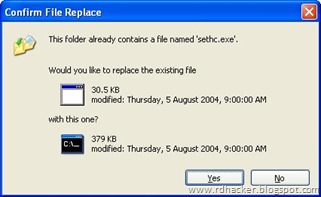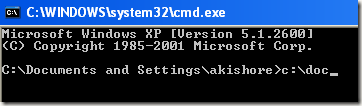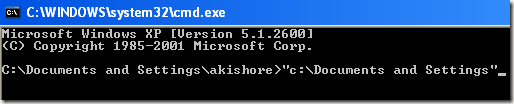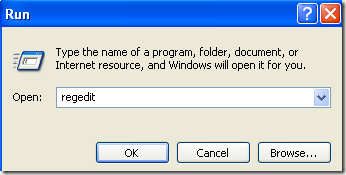7-layer OSI MODEL
The OSI (Open System Interconnection) model is developed by ISO in 1984 to provide a reference model for the complex aspects related to network communication. It divides the different functions and services provided by network technology in 7 layers. This facilitates modular engineering, simplifies teaching and learning network technologies, helps to isolate problems, and allows vendors to focus on just the layer(s) in which their hardware or software is implemented and enables them to create products that are compatible, standardized, and interoperable.
The diagram below shows the 7 layers of the OSI Model. To remember them in the correct order, a common mnemonic is often used: All People Seem To Need Data Processing.
The Application, Presentation and Session layers are known as the Upper Layers and are implemented in software. The Transport and Network layer are mainly concerned with protocols for delivery and routing of packets and are implemented in software as well. The Data Link is implemented in hard- and software and the Physical layer is implemented in hardware only, hence its name. These lower two layers define LAN and WAN specifications. A more detailed description of each layer follows below, but here's what basically happens when data passes from Host A to Host B:
The steps are known as the 5 steps of data encapsulation. When the bits stream arrives at the destination, the Physical layer takes it of the wire and converts it into frames, each layer will remove their corresponding header while the data flows up the OSI model until it is converted back to data and presented to the user. This is also known as decapsulation.
APPLICATION (LAYER 7)
The Application layer provides network services directly to the user's application such as a web browser or email client. This layer is said to be "closest to the user". Protocols that operate on this layer include TELNET, HTTP, FTP, TFTP, SMTP, and NTP.
PRESENTATION (LAYER 6)
The Presentation layer 'represents' the data in a particular format to the Application layer. It defines encryption, compression, conversion and other coding functions. Examples of specifications defined at this layer are GIF, JPEG, MPEG, MIME, and ASCII.
SESSION (LAYER 5)
The Session layer establishes, maintains, and terminates end-to-end connections (sessions) between two applications on two network nodes. It controls the dialogue between the source and destination node, which node can send when and for how long. It also provides error reporting for the Application, Presentation and Session layer. Examples of protocols/API's that operate on this layer are RPC and NETBIOS.
TRANSPORT (LAYER 4)
The Transport layer converts the data received from the upper layers into segments and prepares them for transport. The Transport layer is responsible for end-to-end (source-to-destination) delivery of entire messages. It allows data to be transferred reliably and uses sequencing to guarantee that it will be delivered in the same order that it was sent. It also provides services such as error checking and flow control (in software). Examples of protocols that operate on this layer are TCP, UDP, NETBEUI, and SPX.
The above Transport layer protocols are either connectionless or connection-oriented:
Connection-oriented means that a connection (a virtual link) must be established before any actual data can be exchanged. This guarantees that data will arrive, and in the same order as it was sent. It guarantees delivery by sending acknowledgements back to the source when messages are received. TCP is an example of a connection-oriented transport protocol.
A common example of connection-oriented communication is a telephone call. You call, the 'destination' picks up the phone and acknowledges, and you start talking (sending data). When a message or a piece of it doesn't arrive, you say: "What!?" and the sender will repeat what he said (retransmit the data).
Connectionless is the opposite of connection-oriented; the sender does not establish a connection before it sends data, it just sends it without guaranteeing delivery. UDP is an example of a connectionless transport protocol.
NETWORK (LAYER 3)
The Network layer converts the segments from the Transport layer into packets (or datagrams) and is responsible for path determination, routing , and the delivery of packets across internetworks. The network layer treats these packets independently, without recognizing any relationship between those individual packets. It relies on higher layers for reliable delivery and sequencing.
The Network layer is also responsible for logical addressing (also known as network addressing or Layer 3 addressing) for example IP addressing. Examples of protocols defined at this layer are IP, IPX, ICMP, RIP, OSPF, and BGP. Examples of devices that operate on this layer are layer-3 switches and routers. The latter includes WAPs with built-in routing capabilities (wireless access routers).
DATA LINK (LAYER 2)
The Data Links provides transparent network services to the Network layer so the Network layer can be ignorant about the underlying physical network topology. It is responsible for reassembling bits, taken of the wire by the Physical layer, to frames, and makes sure they are in the correct order and requests retransmission of frames in case an error occurs. It provides error checking by adding a CRC to the frame, and flow control. Examples of devices that operate on this layer are switches, bridges, WAPs, and NICs.
IEEE 802 Data Link sub layers
Around the same time the OSI model was developed, the IEEE developed the 802-standards such as 802.5 Token Ring and 802.11 for wireless networks. Both organizations exchanged information during the development, which resulted in two compatible standards. The IEEE 802 standards define physical network components such as cabling and network interfaces, and correspond to the Data Link and/or Physical layer of the OSI model. The IEEE refined the standards and divided the Data Link layer into two sublayers: the LLC and the MAC sublayer.
- LLC sublayer
LLC is short for Logical Link Control. The LLC layer is the upper sublayer of the Data Link layer and is defined in the IEEE 802.2 standard. LLC masks the underlying physical network technologies by hiding their differences to provide a single interface to the Network layer. The LLC sublayer uses Source Service Access Points (SSAPs) and Destination Service Access Points (DSAPs) to help the lower layers communicate with the Network layer protocols, acting as an intermediate between the different network protocols (IPX, TCP/IP, etc.) and the different network technologies (Ethernet, Token Ring, etc.). Additionally, this layer is responsible for sequencing and acknowledgements of individual frames.
- MAC sublayer
The Media Access Control layer takes care of physical addressing and allows upper layers access to the physical media, handles frame addressing, error checking. This layer controls and communicates directly with the physical network media through the network interface card. It converts the frames into bits to pass them on to the Physical layer who puts them on the wire (and vice versa). IEEE LAN standards such as 802.3, 802.4, 802.5, and 802.11 define standards for the MAC sublayer as well as the Physical layer.
PHYSICAL (LAYER 1)
This layer communicates directly with the physical media. It is responsible for activating, maintaining and deactivating the physical link. It handles a raw bits stream and places it on the wire to be picked up by the Physical layer at the receiving node. It defines electrical and optical signaling, voltage levels, data transmission rates, as well as mechanical specifications such as cable lengths and connectors, the amount of pins and their functions. Examples of devices that operate on this layer are hubs/concentrators, repeaters, NICs, WAPs, and LAN and WAN interfaces such as RS-232, OC-3, BRI, and antennas.
The OSI (Open System Interconnection) model is developed by ISO in 1984 to provide a reference model for the complex aspects related to network communication. It divides the different functions and services provided by network technology in 7 layers. This facilitates modular engineering, simplifies teaching and learning network technologies, helps to isolate problems, and allows vendors to focus on just the layer(s) in which their hardware or software is implemented and enables them to create products that are compatible, standardized, and interoperable.
The diagram below shows the 7 layers of the OSI Model. To remember them in the correct order, a common mnemonic is often used: All People Seem To Need Data Processing.
| Host A | Host B | |
The Application, Presentation and Session layers are known as the Upper Layers and are implemented in software. The Transport and Network layer are mainly concerned with protocols for delivery and routing of packets and are implemented in software as well. The Data Link is implemented in hard- and software and the Physical layer is implemented in hardware only, hence its name. These lower two layers define LAN and WAN specifications. A more detailed description of each layer follows below, but here's what basically happens when data passes from Host A to Host B:
- the Application, Presentation and Session layer take user input and converts it into data,
- the Transport layer adds a segment header converting the data into segments,
- the Network layer adds a network header and converts the segments into packets / datagrams,
- the Data Link layer adds a frame header converting the packets/datagrams into frames,
- the MAC sublayer converts the frames into a bits, which the Physical layer can put on the wire.
The steps are known as the 5 steps of data encapsulation. When the bits stream arrives at the destination, the Physical layer takes it of the wire and converts it into frames, each layer will remove their corresponding header while the data flows up the OSI model until it is converted back to data and presented to the user. This is also known as decapsulation.
APPLICATION (LAYER 7)
The Application layer provides network services directly to the user's application such as a web browser or email client. This layer is said to be "closest to the user". Protocols that operate on this layer include TELNET, HTTP, FTP, TFTP, SMTP, and NTP.
PRESENTATION (LAYER 6)
The Presentation layer 'represents' the data in a particular format to the Application layer. It defines encryption, compression, conversion and other coding functions. Examples of specifications defined at this layer are GIF, JPEG, MPEG, MIME, and ASCII.
SESSION (LAYER 5)
The Session layer establishes, maintains, and terminates end-to-end connections (sessions) between two applications on two network nodes. It controls the dialogue between the source and destination node, which node can send when and for how long. It also provides error reporting for the Application, Presentation and Session layer. Examples of protocols/API's that operate on this layer are RPC and NETBIOS.
TRANSPORT (LAYER 4)
The Transport layer converts the data received from the upper layers into segments and prepares them for transport. The Transport layer is responsible for end-to-end (source-to-destination) delivery of entire messages. It allows data to be transferred reliably and uses sequencing to guarantee that it will be delivered in the same order that it was sent. It also provides services such as error checking and flow control (in software). Examples of protocols that operate on this layer are TCP, UDP, NETBEUI, and SPX.
The above Transport layer protocols are either connectionless or connection-oriented:
Connection-oriented means that a connection (a virtual link) must be established before any actual data can be exchanged. This guarantees that data will arrive, and in the same order as it was sent. It guarantees delivery by sending acknowledgements back to the source when messages are received. TCP is an example of a connection-oriented transport protocol.
A common example of connection-oriented communication is a telephone call. You call, the 'destination' picks up the phone and acknowledges, and you start talking (sending data). When a message or a piece of it doesn't arrive, you say: "What!?" and the sender will repeat what he said (retransmit the data).
Connectionless is the opposite of connection-oriented; the sender does not establish a connection before it sends data, it just sends it without guaranteeing delivery. UDP is an example of a connectionless transport protocol.
NETWORK (LAYER 3)
The Network layer converts the segments from the Transport layer into packets (or datagrams) and is responsible for path determination, routing , and the delivery of packets across internetworks. The network layer treats these packets independently, without recognizing any relationship between those individual packets. It relies on higher layers for reliable delivery and sequencing.
The Network layer is also responsible for logical addressing (also known as network addressing or Layer 3 addressing) for example IP addressing. Examples of protocols defined at this layer are IP, IPX, ICMP, RIP, OSPF, and BGP. Examples of devices that operate on this layer are layer-3 switches and routers. The latter includes WAPs with built-in routing capabilities (wireless access routers).
DATA LINK (LAYER 2)
The Data Links provides transparent network services to the Network layer so the Network layer can be ignorant about the underlying physical network topology. It is responsible for reassembling bits, taken of the wire by the Physical layer, to frames, and makes sure they are in the correct order and requests retransmission of frames in case an error occurs. It provides error checking by adding a CRC to the frame, and flow control. Examples of devices that operate on this layer are switches, bridges, WAPs, and NICs.
IEEE 802 Data Link sub layers
Around the same time the OSI model was developed, the IEEE developed the 802-standards such as 802.5 Token Ring and 802.11 for wireless networks. Both organizations exchanged information during the development, which resulted in two compatible standards. The IEEE 802 standards define physical network components such as cabling and network interfaces, and correspond to the Data Link and/or Physical layer of the OSI model. The IEEE refined the standards and divided the Data Link layer into two sublayers: the LLC and the MAC sublayer.
- LLC sublayer
LLC is short for Logical Link Control. The LLC layer is the upper sublayer of the Data Link layer and is defined in the IEEE 802.2 standard. LLC masks the underlying physical network technologies by hiding their differences to provide a single interface to the Network layer. The LLC sublayer uses Source Service Access Points (SSAPs) and Destination Service Access Points (DSAPs) to help the lower layers communicate with the Network layer protocols, acting as an intermediate between the different network protocols (IPX, TCP/IP, etc.) and the different network technologies (Ethernet, Token Ring, etc.). Additionally, this layer is responsible for sequencing and acknowledgements of individual frames.
- MAC sublayer
The Media Access Control layer takes care of physical addressing and allows upper layers access to the physical media, handles frame addressing, error checking. This layer controls and communicates directly with the physical network media through the network interface card. It converts the frames into bits to pass them on to the Physical layer who puts them on the wire (and vice versa). IEEE LAN standards such as 802.3, 802.4, 802.5, and 802.11 define standards for the MAC sublayer as well as the Physical layer.
PHYSICAL (LAYER 1)
This layer communicates directly with the physical media. It is responsible for activating, maintaining and deactivating the physical link. It handles a raw bits stream and places it on the wire to be picked up by the Physical layer at the receiving node. It defines electrical and optical signaling, voltage levels, data transmission rates, as well as mechanical specifications such as cable lengths and connectors, the amount of pins and their functions. Examples of devices that operate on this layer are hubs/concentrators, repeaters, NICs, WAPs, and LAN and WAN interfaces such as RS-232, OC-3, BRI, and antennas.